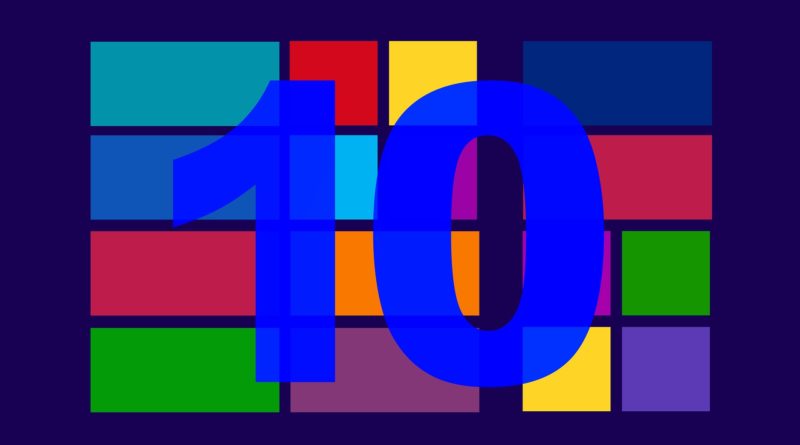Windows 10 Tips and Tricks
Every Window 10 users knows a few things about its operating system. For instance, you know that it is probably the last operating system from Microsoft and that it is being offered as a free upgrade for its predecessors (Windows 7 and Windows 8.1). You probably also know that after the first year as a free upgrade, Windows 10 will be supported for 10 years by Microsoft. However, what most Window 10 users do not know are simple tricks that boost your computer’s speed and allows you to stream media to multiple devices, share content with your family, and customize it? Read on to find out some Windows 10 tips and tricks that will allow you to get the most of your device being run on Windows 10.
To Open Taskbar ASAP: To do this, take a look at the taskbar at the bottom of your screen where the program icons are lined up, note the number that corresponds with the programs on the taskbar. You can open those programs by simply hitting the Windows key and pressing the corresponding number.
Track Your Apps: There is a faster way to access the programs on your Windows 10. Simply click on any of the main letters on the Start Menu. This opens up a view of the entire alphabet from where you simply click on the first letter of the program you want. Once you do this, you will be taken directly to that part of the Start Menu.
Share Files: Sharing files is quite easy on the Windows network. On your Windows 10, you simply start by clicking on the Start button.The next step is to go to Settings >> Network & Internet >>HomeGroup>> Create a HomeGroup.
Video Streaming: Did you know that you could use your Windows 10 to stream videos on your TV? All you need are compatible devices such as Roku and Xbox One S. Simply type “media streaming” into the Windows 10 taskbar. Then you Select Media Streaming Options and follow the instructions.
To Speed Up Your Startup: To speed up your slow Windows 10, access the Task Manager to trim down the number of programs that load on startup. You then click on the “Startup” tab where you will see a list of all your programs and their impact on your system. Select those that you want to be trimmed and click on the “Disable” tab to exclude it from your start-up process. You are better off disabling programs that of minimal impact on your system. You could take things further by shutting than programs. Simply do this by clicking “End task.” But be sure to save your work first.
Record Screen Activity: You can record your screen activity by simply clicking on the Windows key on your keyboard and the letter G at the same time. The next thing is to follow the prompts to record whatever is on your screen, whether its a video or a game
Takeaway
You can make the most of Windows 10 by simply using the tips and tricks we shared in this article.